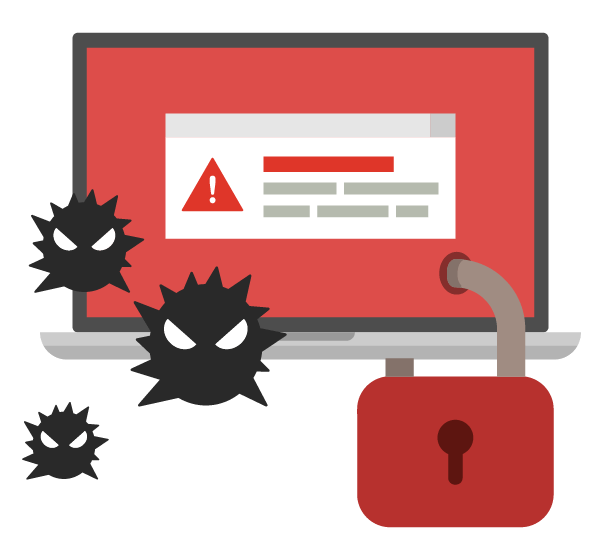The ease of creating websites has increased in recent years. Business owners are now webmasters thanks to content management systems (CMS) like WordPress and Joomla.
The responsibility for website security is now in your hands, but many website owners are unsure how to make their site secure.
Customers who use an online credit card payment processor need to know that their information is secure. Visitors do not want their personal information to fall into the hands of the wrong people.
Users expect a secure online experience regardless of whether you run a small or large business.
According to a 2019 report by Google Registry and The Harris Poll, while more people are creating websites, the majority of Americans have a significant knowledge gap when it comes to online security and safety.
While 55% of respondents gave themselves an A or B for online safety, 70% incorrectly identified what a safe URL for a website should look like.
There are numerous methods for assuring yourself, your employees, and your customers that your website is secure. Website security does not have to be an educated guess.
Take critical steps to improve the security of your website. Assist in keeping data safe from prying eyes.
No method can guarantee that your website will always be “hacker-free.” The use of preventative measures will reduce the vulnerability of your site.
Website security is both an easy and difficult process. Before it’s too late, there are at least ten critical steps you can take to improve website security.
Owners must keep customer information secure even when operating online. Take all necessary precautions and don’t leave anything to chance.
It is always better to be safe than sorry when it comes to your website.
How to Make Your Websites More Secure
1. Maintain Software and Plugins
Every day, countless websites are compromised as a result of outdated software. Potential hackers and bots are scanning websites for vulnerabilities.
Updates are critical to your website’s health and security. Your site is not secure if the software or applications on it are out of date.
Take all requests for software and plugin updates seriously.
Updates frequently include security enhancements and vulnerability fixes. Check for updates on your website or install an update notification plugin. Automatic updates are another option for ensuring website security on some platforms. The longer you wait, the more vulnerable your site will become. Prioritize updating your website and its components.
2. Include HTTPS as well as an SSL Certificate.
A secure URL is required to keep your website secure. If your site visitors offer to send you private information, you must use HTTPS rather than HTTP to deliver it.
What exactly is HTTPS?
HTTPS (Hypertext Transfer Protocol Secure) is a protocol that provides Internet security. HTTPS prevents content interceptions and interruptions while it is in transit.
Your website also requires an SSL certificate in order to establish a secure online connection. If your website requires visitors to register, sign up, or make any kind of transaction, you must encrypt your connection.
What exactly is SSL?
Another essential site protocol is SSL (Secure Sockets Layer). This exchanges personal information between the website and your database. SSL encrypts data to prevent others from reading it while it is in transit.
It also prevents those without proper authority from accessing the data. GlobalSign is an example of an SSL certificate that is compatible with the majority of websites.
3.Select a Smart Password
It’s difficult to keep track of all the websites, databases, and programmes that require passwords. To remember their login information, many people use the same password in multiple places.
However, this is a significant security flaw.
Make a new password for each new log in request. Create passwords that are complex, random, and difficult to guess. Then, save them somewhere other than the website’s directory.
As an example, as a password, you could use a 14-digit combination of letters and numbers. The password(s) could then be saved in an offline file, a smartphone, or a different computer.
Your CMS will prompt you for a login, and you must create a strong password. Also, avoid using any personal information in your password. Make it completely unguessable by not using your birthday or pet’s name.
Change your password after three months, or sooner, and then repeat. Smart passwords are long and should always contain at least twelve characters. Your password must include both numbers and symbols. Make an effort to alternate uppercase and lowercase letters.
Never reuse a password or share it with others.
If you are a business owner or CMS manager, make sure that all employees change their passwords on a regular basis.
4.Make use of a secure web host.
Consider your website’s domain name to be a street address. Consider the web host to be the “real estate” on which your website exists online.
You must investigate potential web hosts in the same way that you would investigate a plot of land to build a house.
Many hosts offer server security features that improve the security of your uploaded website data. When selecting a host, there are a few things to look for.
- Is the web host’s Secure File Transfer Protocol (SFTP) available? SFTP.
- Is it possible to disable FTP Use by Unknown User?
- Is a Rootkit Scanner used?
- Is it able to provide file backup services?
- How well do they keep up with security updates?
- Make sure your web host, whether SiteGround or WP Engine, has everything you need to keep your site secure.
5.Keep track of user access and administrative privileges.
You may feel at ease giving several high-level employees access to your website. You grant each administrator access with the expectation that they will use their site responsibly. This is the ideal situation, but it is not always the case.
Unfortunately, when employees log into the CMS, they do not consider website security. Instead, their attention is focused on the task at hand.
If they make a mistake or overlook an issue, it can lead to serious security problems. It is critical to thoroughly vet your employees before granting them website access. Find out if they’ve used your CMS before and what to look for to avoid a security breach.
Educate all CMS users on the significance of passwords and software updates. Inform them of all the ways they can contribute to the website’s security.
Make a record and update it frequently to keep track of who has access to your CMS and their administrative settings.
Employees arrive and depart. Keeping a physical record of who does what on your website is one of the best ways to avoid security issues.
When it comes to user access, be cautious.
6.Modify the CMS Default Settings
The majority of website attacks are completely automated. Many attack bots rely on users’ leaving their CMS settings to default.
Change your default settings as soon as you’ve chosen your CMS. Changes aid in the prevention of a large number of attacks.
CMS configuration options include modifying control comments, user visibility, and permissions.
“File permissions’ is a great example of a default setting change you should make. You can change the permissions of a file to specify who can and cannot do what to it.
Each file has three permissions and a number for each permission:
‘Read'(4): Displays the contents of the file.
‘Write'(2): Modify the file’s contents.
‘Execute'(1): Start the program or script.
To be more specific, if you want to allow multiple permissions, add the numbers together. For example, if you want to allow read (4) and write (2), set the user permission to 6.
There are three user types in addition to the default file permission settings:
Owner – Usually the file’s creator, but ownership can be changed. At any given time, only one user can be the owner.
A group is assigned to each file. Users who are members of that specific group will have access to the group’s permissions.
The general public is everyone else.
Personalize users and their permissions. If you leave the default settings alone, you will encounter website security issues at some point.
7.Your Website’s Backup
Having a good backup solution is one of the best ways to keep your site safe. You should have multiples. Each is critical to restoring your website following a major security incident.
You can use a variety of solutions to help recover damaged or lost files.
Keep your website’s data off-site. Backups should not be stored on the same server as your website; they are just as vulnerable to attacks.
You can keep your website backup on a personal computer or hard drive. Find an off-site location to keep your data safe from hardware failures, hacks, and viruses.
Another option is to store your website’s backups in the cloud. It simplifies data storage and provides access to information from anywhere.
Aside from deciding where to backup your website, you should think about automating it. Use a solution that allows you to schedule site backups. You should also ensure that your solution has a reliable recovery system.
Make your backup process redundant—backup your backup.
This allows you to recover files from any point prior to the hack or virus.
8.Be familiar with your web server configuration files.
Learn about the configuration files for your web server. They are located in the primary web directory. Files used for web server setup allow you to manage server rules. This offers instructions for enhancing the security of your website.
Every server uses a separate set of file types. Study the one you employ.
- Apache web servers use the .htaccess file
- Nginx servers use nginx.conf
- Microsoft IIS servers use web.config
Not every webmaster is aware of their web server’s identity. Use a website scanner like Sitecheck to check your website to see if you are one of them. It checks for known malware, infections, status on blacklists, issues with websites, and more.
The more you are aware of your website’s security situation, the better. It gives you time to make repairs before anything worse happens.
9.Get a Web Application Firewall application.
Apply for a web application firewall, please (WAF). It stands between the data connection and your website server. To defend your website, the goal is to read every bit of data that flows through it.
The majority of WAFs available today are cloud-based or plug-and-play services. The cloud service acts as a gateway for all incoming traffic, preventing any hacking attempts. Additionally, it filters out undesirable traffic like spammers and harmful bots.
10.Restrict Network Security
You should evaluate your network security after you believe your website is secure.
Employees that access your website on office laptops could unintentionally be opening up a dangerous gateway.
Consider implementing the following at your company to stop them from granting access to the server hosting your website:
- Make computer logins disappear after a brief inactive period.
- Make sure your system notifies users of password changes every three months.
- Make sure that each time a device is connected to the network, it is malware-scanned.